Using WinSCP to Access Server
Sometimes it's nice to use a dedicated application to access your server like WinSCP which has the benefit of visually viewing your server if you're not accustom to using SSH.
Download the key from AWS¶
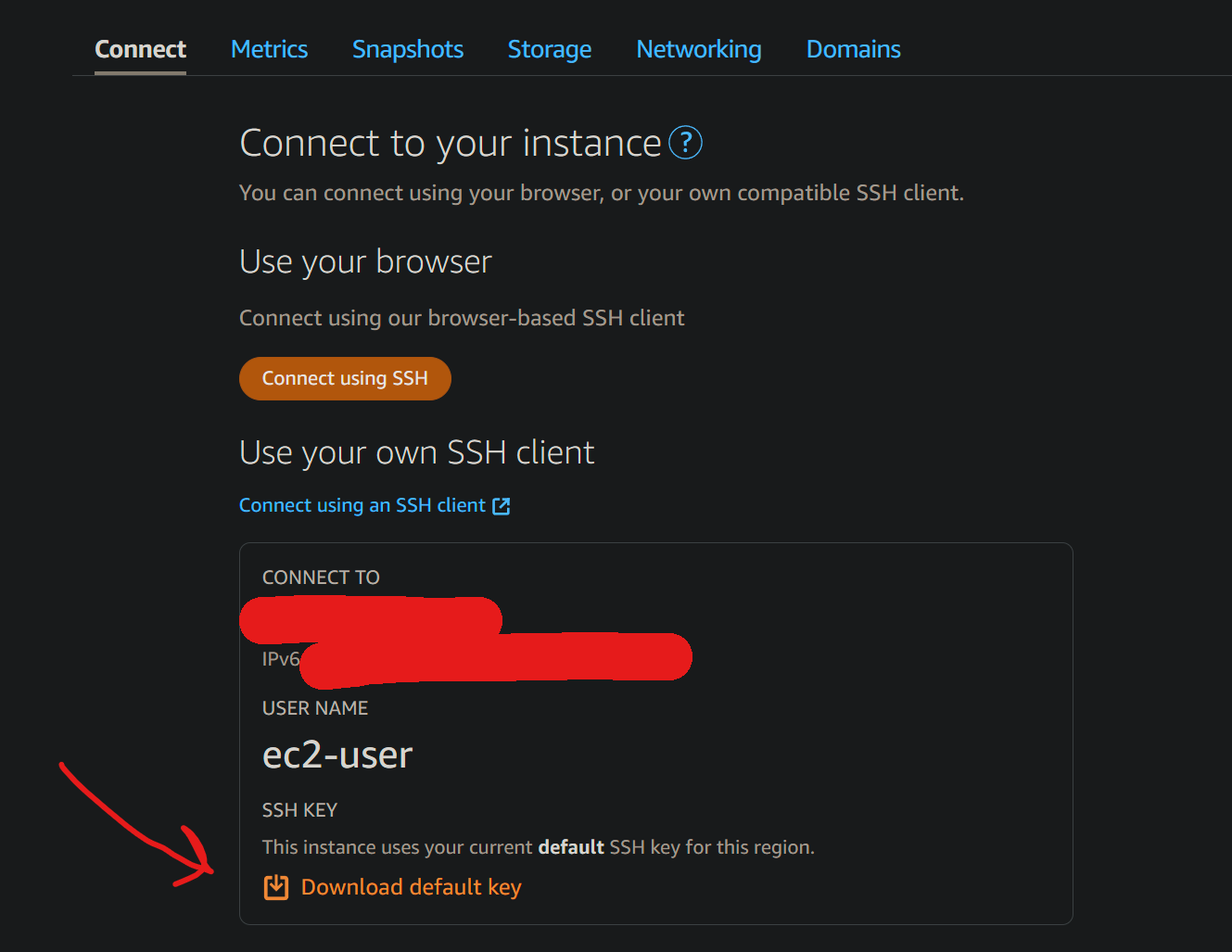
Convert pem key to ppk for WinSCP¶
The key is a .pem file. In order to connect with WinSCP, you need to convert it to .ppk which can be done using PuTTYgen. PuTTYgen is included when downloading Putty. Can use the .msi installer here Putty Download.
Inside PuttyGen Load the .pem file with the Load button.
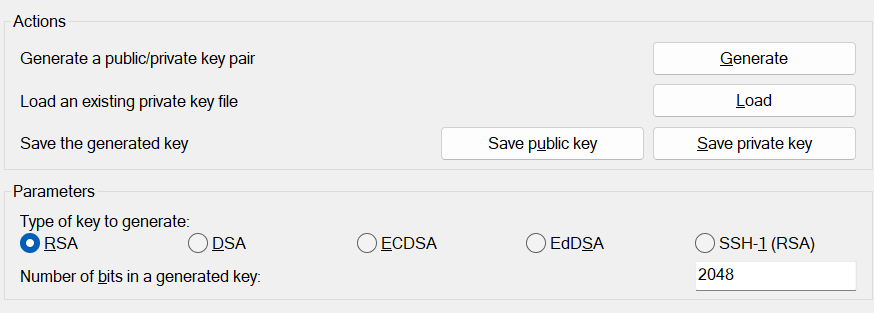
Then hit save private key. This will save the key as .ppk.
Login to WinSCP¶
In WinSCP, enter the static IP as the host name, ec2-user as the username.
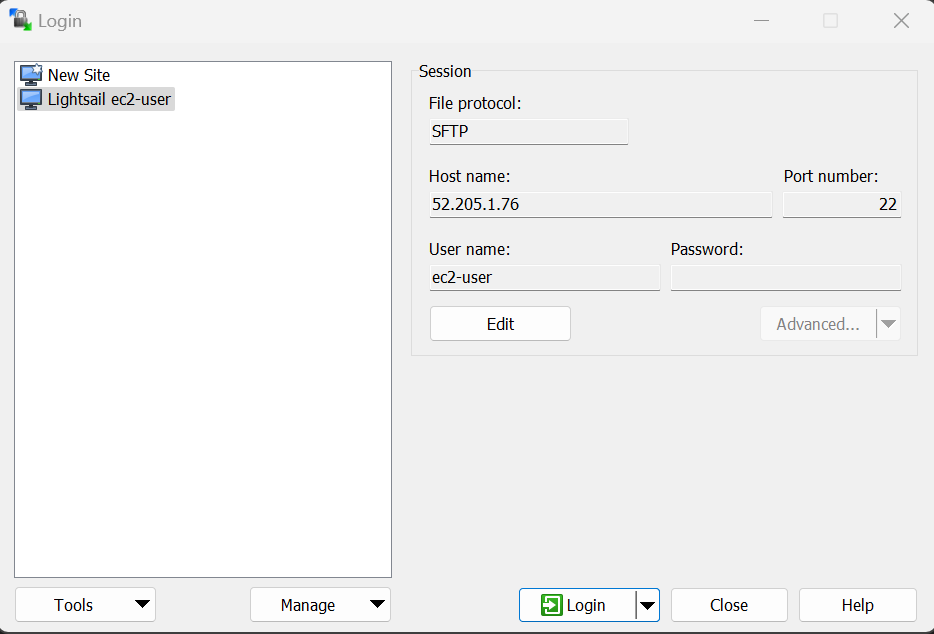
In the advanced settings, go to SSH → Authentication. For the private key file, select the .ppk that was generated. Hit OK and you can now connect. You can create SSH sessions using the Putty terminal within WinSCP.
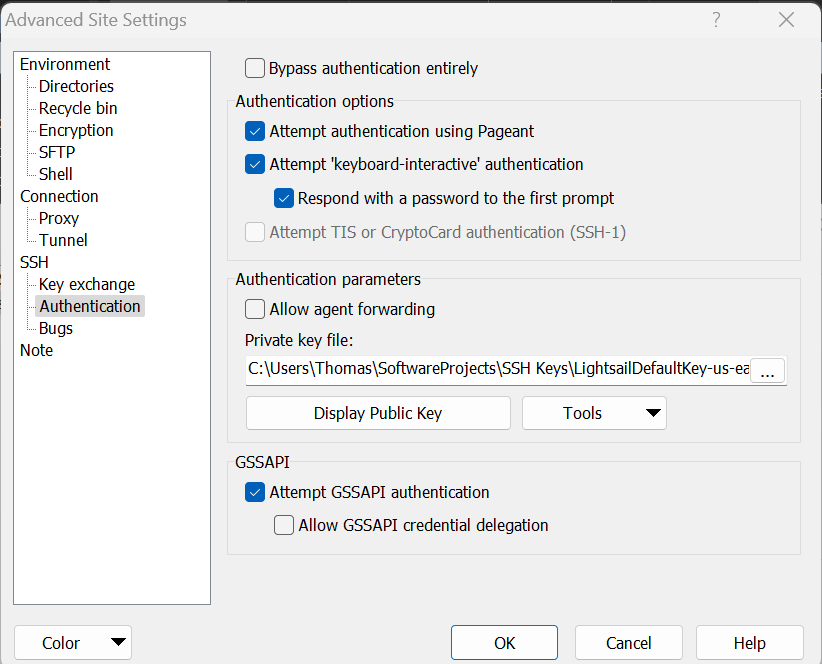
You can now login to your server, navigate your files, and start an SSH session!